

All you can do invoking voice commands
Open websites, click something, scroll down or up.
Dictate texts, fill any type of form inputs, copy and paste.
Manage bookmarks, downloads, history and tabs.
Play video and music
Search on Google or find text into a website
Contextual help, allowed commands list

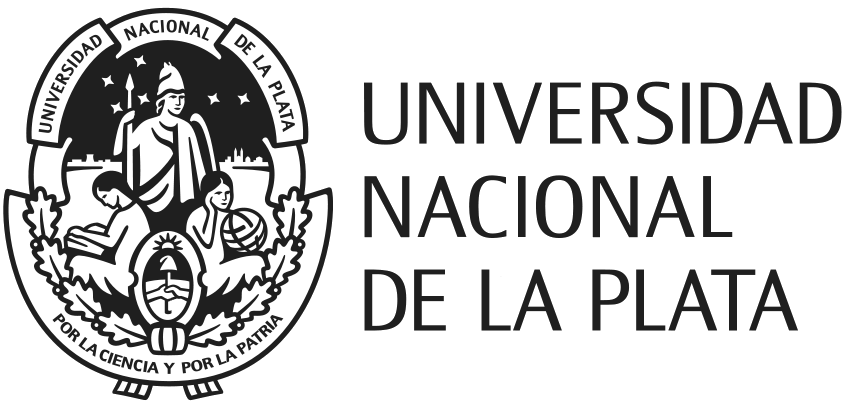
The extension Handsfree for Web was built by Javier Pérez in order to bring a handsfree web navigation alternative.
The app was presented as an implementation of a handsfree web navigation model described into the final work Handsfree browsing driven by voice commands for the degree Computer Science at Universidad Nacional de La Plata.